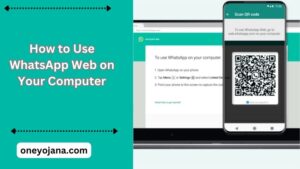WhatsApp web is a social media application that we use in our daily lives to connect easily with friends, family members, and colleagues. With the new WhatsApp Web version, we can now enjoy this application on our computers as well. In this article, we will guide you on how to use WhatsApp Web on your computer and discuss its benefits.
How to Use WhatsApp Web on Your Computer
Using WhatsApp Web on your computer is a simple process. Here’s how you can set it up:
-
Visit the Website: Open any web browser on your computer and go to the WhatsApp Web official website.
-
Scan the QR Code: You will see a QR code displayed on the website.
-
Open WhatsApp on Your Mobile: Open the WhatsApp application on your smartphone.
-
Go to Menu: Click on the three dots in the top right corner (for Android phones) or go to settings (for iPhone).
-
Select WhatsApp Web: In the menu, select the “WhatsApp Web” option.
-
Scan the QR Code: Use your phone’s camera to scan the QR code displayed on your computer screen.
-
Complete the Connection: Once the QR code is scanned, your WhatsApp account will be logged in on your computer.
Benefits of Using WhatsApp Web
-
Larger Screen: The larger screen of your computer makes it easier to read and type messages.
-
Efficient Multitasking: You can multitask more efficiently by having WhatsApp open on your computer while working on other tasks.
-
Keyboard Advantage: Typing messages is faster and more convenient with a physical keyboard.
-
Easy File Sharing: Drag and drop files directly from your computer to WhatsApp for quick sharing.
By following these steps, you can easily use WhatsApp Web on your computer and take advantage of its numerous benefits. Enjoy seamless communication with your contacts on a larger screen with enhanced productivity.
Enhanced Communication Experience
-
Seamless Syncing: WhatsApp Web syncs all your messages from your mobile device, ensuring you never miss an update or conversation.
-
Notifications: Receive desktop notifications for incoming messages, allowing you to stay updated without constantly checking your phone.
-
Easy Access: Quickly access your chat history, media, and documents shared in conversations directly from your computer.
-
No Installation Required: WhatsApp Web operates through a browser, eliminating the need for additional software installation.
Steps to Ensure Secure Use
To ensure a secure and smooth experience with WhatsApp Web, follow these best practices:
-
Log Out After Use: Always log out from WhatsApp Web when using a shared or public computer to protect your privacy.
-
Keep Your Mobile Nearby: WhatsApp Web requires your mobile device to be connected to the internet for continuous access. Ensure your phone stays nearby and has a stable internet connection.
-
Use Secure Connections: Access WhatsApp Web over secure networks to prevent unauthorized access to your conversations.
-
Update Regularly: Keep both your mobile app and web browser up to date to benefit from the latest security features and improvements.
Conclusion
WhatsApp Web offers a convenient and efficient way to stay connected with your contacts directly from your computer. Whether for personal communication or professional collaboration, its features enhance the overall messaging experience. By following the steps outlined above, you can easily set up and enjoy the benefits of WhatsApp Web. Embrace this tool to streamline your communication and enjoy seamless connectivity with friends, family, and colleagues.